In today’s fast-paced work environment, handling large volumes of emails and attachments can be overwhelming. Zapier, a tool for automating workflows, combined with Perplexity.ai, a cutting-edge AI platform for document analysis, can significantly ease this burden. This guide will walk you through the process of using Zapier to automatically extract PDF attachments from incoming emails and then using Perplexity.ai to review these documents.
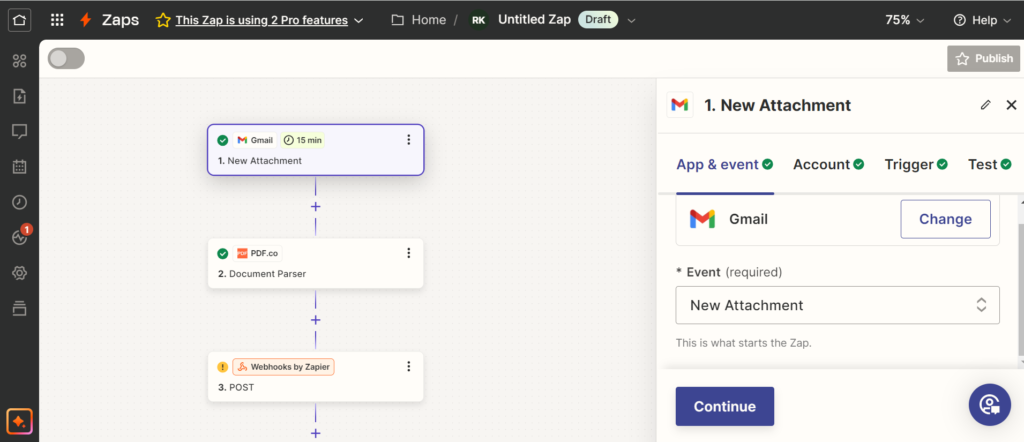
Before diving into the setup, ensure you have:
- Zapier Account: Sign up for a free or premium Zapier account.
- Email Service: A Gmail, Outlook, or other supported email service account.
- Parser mail account: Zapier provide the same. you just need to create an account.
- Perplexity.ai Account: Access to Perplexity.ai for document analysis.
- PDF.co: Sign up here and Get the API key https://pdf.co/ click here.
Setting Up Zapier
Creating a New Zap
- Log in to Zapier: Go to Zapier’s website and log in.
- Create a New Zap: Click on the “Create Zap” button to start setting up your automation.
Configuring the Email Trigger
- Choose Trigger App: Search for and select your email provider (e.g., Gmail).
- Select Trigger Event: Choose “New Attachment” or “New Email Matching Search” depending on your requirements.
- Connect Your Email Account: Follow the prompts to authorize Zapier to access your email account.
- Set Up Trigger: Define any filters or search criteria, such as emails with PDF attachments.
Follow These Steps
Setting Up the PDF Extraction Action
- Choose Action App: Search for PDF.co and Create account and get the API key.
- Select Action Event: Select the new mail in the parse mail account.
- Map Email Fields: Search for the PDF attachment field and map it.
- Test the Action: Ensure the setup correctly extracts PDF attachments from test emails.
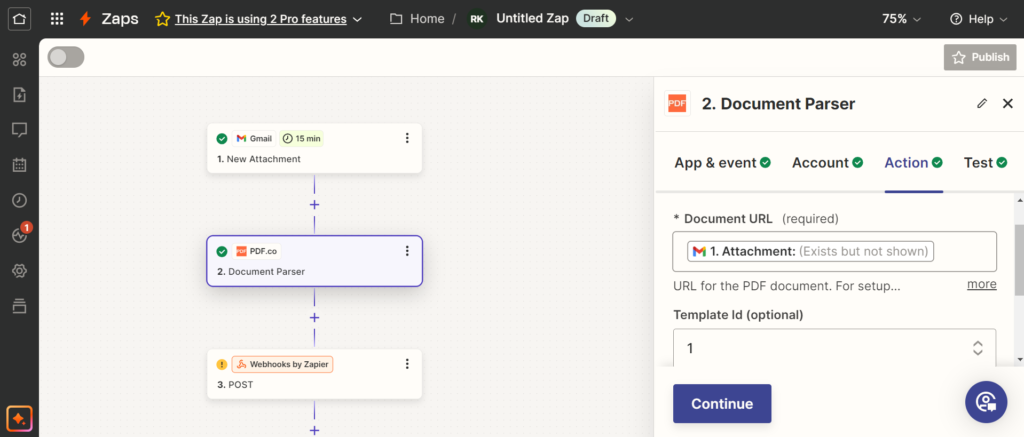
Connecting PDF.co for parsing and extracting attachment from the mail.
Reviewing PDFs with Perplexity.ai
Connecting Perplexity.ai
- Log in to Perplexity.ai: Access your account on Perplexity.ai.
- Generate API Key: Obtain your API key from Perplexity.ai’s settings.
Setting Up the Review Process
- Choose Action App: Search for and select “Webhooks by Zapier” to send data to Perplexity.ai.
- Select Action Event: Choose “POST” to send data to Perplexity.ai’s API.
- Configure API Request: Set up the request with your API key, endpoint, and necessary parameters to submit the PDF for review.
- Test the Action: Verify that the PDF data is sent to Perplexity.ai and that you receive the expected analysis results.

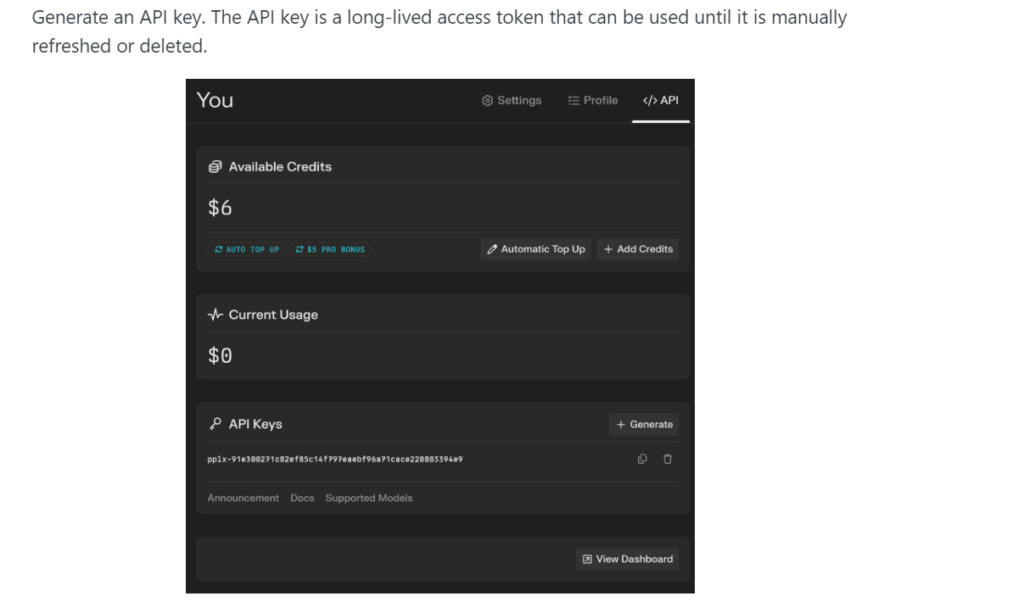
Sign up Perplexity get the API key
Now Time to add Perplexity.ai API key in Zapier
- Choose Action App: Search for hook app.
- Select Action Event: Choose the POST method along with prompt. for eg

- Map the feilds to feed in perplexity
- Test the Action: Ensure the setup correctly.
Setting Up the PDF Extraction Action
- Choose Action App: Search for PDF.co and Create account and get the API key.
- Select Action Event: Select the new mail in the parse mail account.
- Map Email Fields: Search for the PDF attachment field and map it.
- Test the Action: Ensure the setup correctly extracts PDF attachments from test emails.
Troubleshooting Common Issues
If you encounter issues, consider the following tips:
- Check API Key: Ensure your Perplexity.ai API key is correctly configured.
- Verify Email Triggers: Make sure your email triggers are set up correctly and that emails match the search criteria.
- Review Logs: Zapier provides task history and error logs that can help diagnose problems.
Conclusion
Automating the extraction and review of PDF attachments using Zapier and Perplexity.ai can significantly enhance your workflow efficiency. By following the steps outlined in this guide, you can set up a seamless automation process that saves time and reduces manual effort.
For additional resources on Zapier automation and Perplexity.ai, check out the following links:
Happy automating!
Tags
Zapier, Perplexity.ai, PDF extraction, Email automation, Workflow automation, AI document review, Productivity tips