In today’s fast-paced digital world, staying updated with the latest news and trends is crucial. However, processing and rephrasing news headlines manually can be time-consuming. This is where automation comes into play. In this guide, we’ll explore how to use Make.com to automate the process of retrieving and rewriting news headlines using ChatGPT.
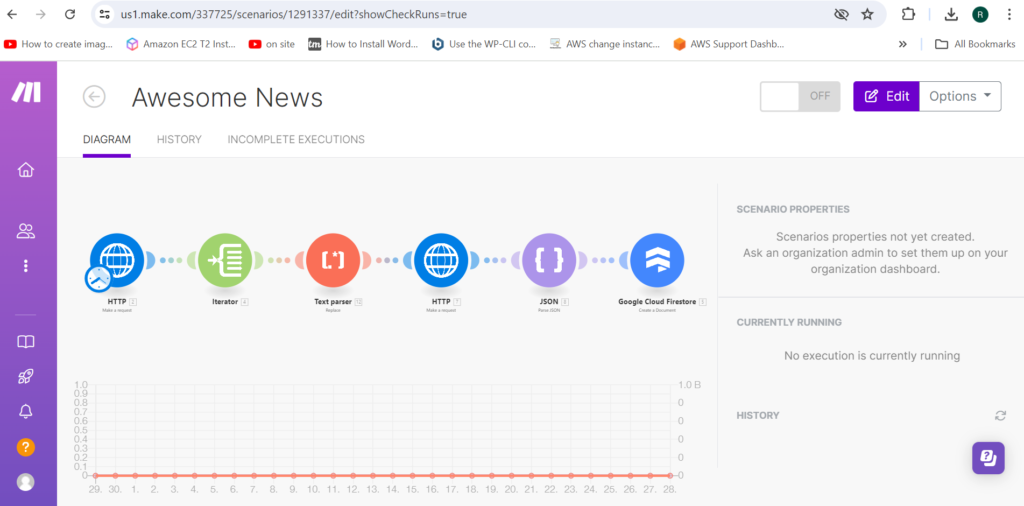
What is Automation?
Automation refers to the use of technology to perform tasks with minimal human intervention. It involves creating systems or processes that automatically execute repetitive or complex tasks, improving efficiency and consistency. In essence, automation helps streamline workflows, reduce errors, and save valuable time.
Why is Automation Important Today?
- Efficiency and Time Savings: Automation speeds up repetitive tasks, allowing you to focus on more strategic activities.
- Consistency and Accuracy: Automated processes reduce the risk of human error, ensuring more reliable outcomes.
- Scalability: Automation allows you to handle larger volumes of work without a proportional increase in effort or resources.
- Cost Reduction: By reducing the need for manual intervention, automation can lead to cost savings and improved operational efficiency.
In the context of digital content, automation can be particularly valuable for tasks like updating news feeds, generating reports, or rewriting content to fit different styles.
Introduction to Make.com
Make.com, formerly known as Integromat, is a powerful automation platform that enables users to create complex workflows by connecting various apps and services. With Make.com, you can automate tasks, integrate different tools, and streamline your processes without needing extensive programming knowledge.
Features of Make.com:
- Visual Interface: Easily design workflows using a drag-and-drop interface.
- Pre-Built Modules: Connect to a wide range of apps and services using pre-built modules.
- Custom Scenarios: Create personalized workflows that fit your specific needs.
- Scheduling and Triggers: Set up scenarios to run on a schedule or trigger based on specific events.
Follow These Steps
Steps Involve:
Step 1. Add HTTP to make a Request( Add News Provider API to get the latest news headlines )
Step 2. Add Iterator for Slice Data eg. Array[Slice (2.data.article;0;10)]
Step 3. Add Text Parser Pattern[\r\n]+
Step 4. Add HTTP to make a Request to Call Chat GPT API ( Add Open AI API KEY using POST method )
Step 5. Add JSON for Data Structure ( JSON String [ Data[]:message.content )
Step 6. Add Google Cloud Firestore to SAVE data.
See the below steps
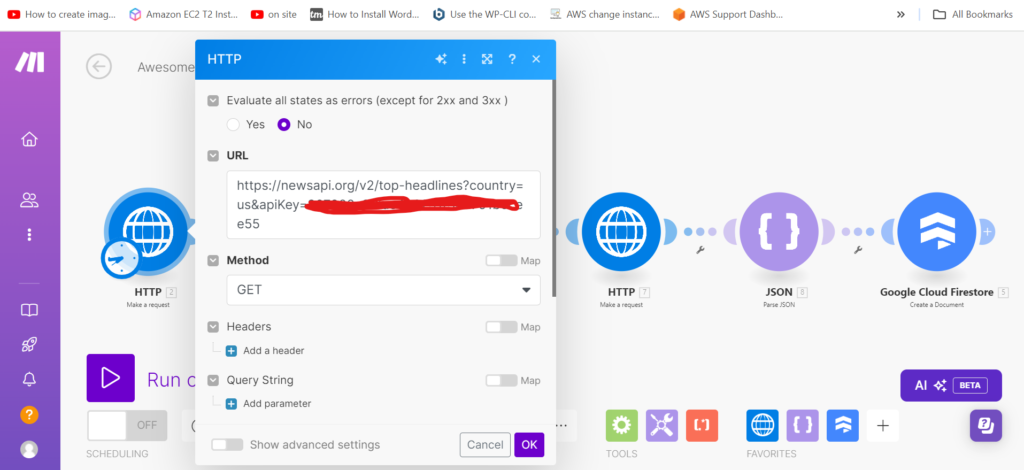

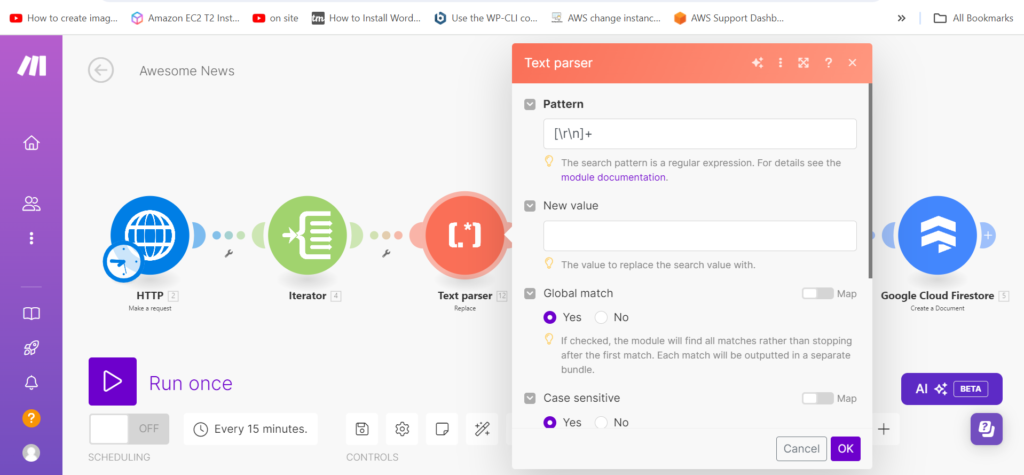
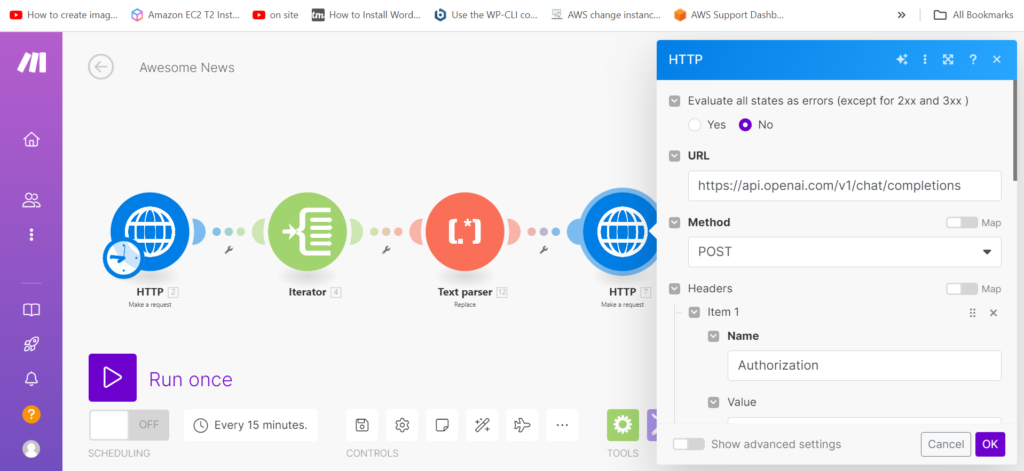
How to Use Make.com for Automating News Headline Rewriting with ChatGPT
1. Set Up Your Make.com Account
- Sign Up / Log In:
- Visit Make.com and sign up for a new account or log in to your existing one.
2. Create a New Scenario
- Start a New Scenario:
- Click on “Create a new scenario” to begin setting up your automation workflow.
3. Configure the News Provider API
-
Add an API Module:
- Click the “+” button to add a new module.
- Search for and select the module for your news provider API. If a specific module for your provider isn’t available, use the HTTP module to make custom API requests.
-
Connect to the News API:
- Enter the API credentials or API key required to authenticate with your news provider.
- Configure the request to fetch the latest news headlines by setting the appropriate parameters such as type of news, region, and language.
-
Test the API Connection:
- Run the module to verify that it successfully retrieves news headlines.
4. Set Up ChatGPT for Rewriting Headlines
-
Add the OpenAI Module:
- Click the “+” button to add another module.
- Search for and select the OpenAI (ChatGPT) module. If unavailable, use the HTTP module for API requests.
-
Connect to OpenAI:
- Provide your OpenAI API key to connect the module.
-
Configure the ChatGPT Request:
- Set up the request to ChatGPT for rewriting the headlines. Configure the prompt instructions to guide the rewriting process and set any necessary parameters.
-
Test the ChatGPT Connection:
- Run a test to ensure ChatGPT is correctly rewriting the headlines as expected.
5. Map Data Between Modules
-
Map News Data to ChatGPT:
- Use Make.com’s interface to map the headlines retrieved from the news provider API to the input fields of the ChatGPT module.
-
Configure Output Handling:
- Set up how you want to handle the rewritten headlines. This could involve saving them to a database, sending them via email, or posting them to a website.
6. Set Up Automation Scheduling
- Configure Scheduling:
- Decide how frequently you want the automation to run (e.g., hourly, daily).
- Set up the scheduling in Make.com to ensure your scenario executes at the desired intervals.
7. Test the Complete Automation
- Run a Full Test:
- Execute the entire scenario to ensure that all parts work together seamlessly, from retrieving headlines to rewriting and handling the output.
- Check for errors and make any necessary adjustments.
8. Monitor and Maintain
-
Monitor Performance:
- Regularly check Make.com’s logs and performance metrics to ensure everything is running smoothly.
- Make adjustments as needed based on performance data or changes in API requirements.
-
Update Configurations:
- Periodically review and update your automation setup to keep up with any changes in APIs or your own business needs.
By following these steps, you can automate the process of retrieving and rewriting news headlines, saving time and ensuring your content remains fresh and engaging. Automation tools like Make.com offer powerful solutions to streamline workflows and enhance productivity.
Feel free to reach out if you have any questions or need further assistance with your automation projects!